1. Overview
This document describes how to configure DAP clients to access data servers that require users to be authenticated. The document is divided into four sections. This Overview provides a brief introduction to the topic and some background on commonly used clients. The remaining sections provide information on three different authentication systems in use today: NASA’s Earthdata Login, LDAP, and Shibboleth.
Many users access DAP servers using a browser as their primary software interface. However, there is also a growing group of users that utilize either:
-
A "smart" tool. Where "smart" means that the tool understands how to interact with a DAP service and construct DAP queries for data and use that in higher level client side activities like GUI based graphs, image display, selection, navigation, etc.
-
A command line tool such as "wget" or "curl" that can be used to extract data from a DAP service, but the URL construction is left to the user or other software.
In both these cases we want these client software applications to be able to manage authentication. In the case of command line style tools, being able to authenticate without a user interaction is important for automated work flows.
1.1. Some DAP Data Access Clients
The collection of software clients discussed here have some remarkable
similarities in the way that they handle the client end of
authentication. The clients that present a GUI to the user (Panoply, IDV, and
ToolsUI) will open a dialog box and prompt the user for credentials when the
server requires user authentication. The rest of these clients listed here use
a file called .netrc to store credentials. The .netrc file is a simple text
file and is described in detail in Our friend, the .netrc file.
Some DAP client software applications (those that utilize one of UNIDATA’s
NetCDF libraries to provide remote data access) will use the .dodsrc file to
store important authentication related information. The .dodsrc file is a simple
text file and is typically located in the users home directory. See
ncdump, nccopy, Matlab, and other applications that use NetCDF-C
for more information about the .dodsrc file.
We tested each of the authentication steps on the folowing applications:
-
cURL (a.k.a. lib_curl or curl) The cURL library provides the HTTP functionality for a surprisingly large part the world wide web. The cURL library also has a command line application,
curl, that can be used to issue HTTP requests and collect the responses. It can be a very powerful data access tool when used manually or in the scope of a larger shell script.-
Credentials: ~/.netrc
-
Uses ~/.dodsrc: no
-
-
ncdump, nccopy, netCDF4 Python, Matlab, and other applications using NetCDF-C The
ncdumpandnccopycommand line applications are part of the NetCDF-C library and can be utilized to access DAP resources. This means we can usencdumpandnccopyas an easy sanity check for authentication issues for command line applications that uses the netCDF-C library. Because the netCDF-C library is the software component that is performing the authentication, the configuration steps outlined here should directly translate to any application that uses netCDF-C. These steps were tested against netCDF-C version 4.9.0. If you have a different version you may wish to visit Unidata for the related documentation.-
Credentials: ~/.netrc
-
Uses ~/.dodsrc: yes
-
-
Integrated Data Viewer (IDV) The Integrated Data Viewer is GUI driven data client that is based around the CDM/NetCDF data model and utilizes that NetCDF-Java (and thus the Java DAP implementation) to access remote DAP datasets. Because it has a GUI it can retrieve (and cache for later) users credentials directly from the user. Since IDV utilizes the Java-NetCDF library to access DAP resources then in theory if it works for IDV then it should work for all the other clients that use the Java-NetCDF library.
-
Credentials: GUI
-
Uses ~/.dodsrc: no
-
-
ToolsUI The ToolsUI application is a simple is GUI driven data client that is based around the CDM/NetCDF data model and utilizes that NetCDF-Java (and thus the Java DAP implementation) to access remote DAP datasets. Because it has a GUI it can retrieve (and cache for later) users credentials directly from the user.
-
Credentials: GUI
-
Uses ~/.dodsrc: no
-
-
Panoply The Panoply application is a sophisticated GUI driven data client that is based around the CDM/NetCDF data model and utilizes that NetCDF-Java (and thus the Java DAP implementation) to access remote DAP datasets. Because it has a GUI it can retrieve (and cache for later) users credentials directly from the user.
-
Credentials: GUI
-
Uses ~/.dodsrc: no
-
-
PyDAP The PyDAP python software package provides one interface for python programs to read from OpenDAP servers (another is the netCDF4 Python module, which uses the netCDF-C library to actually access data, including data from OpenDAP servers).
-
Credentials: ~/.netrc
-
Uses ~/.dodsrc: no
-
1.2. Our friend, the .netrc file
The ~/.netrc file (a file named .netrc located in your home directory,
aka ~) is the way in which many of the data access clients discussed
here expect (i.e., are coded) to access credentials to be used in an
authentication exchange.
Because the .netrc file name starts with a dot, it is a hidden file and
will not be visible in a standard directory listing. You can use the ls -a
command to see all files in a directory, including hidden files.
Add login credentials for various servers to the ~/.netrc file, associating each
set of credentials with the appropriate login endpoint. Here is an Earth Data
Login example:
machine urs.earthdata.nasa.gov
login your_edl_uid
password your_edl_passwordAnd you can add more credentials and machines (aka single sign-on endpoints) as needed:
machine urs.earthdata.nasa.gov
login your_edl_uid
password your_edl_password
machine sso.noaa.gov
login your_noaa_uid
password your_noaa_password
machine some.ldap.service.edu
login your_ldap_uid
password your_ldap_password|
Note
|
It is crucial that the access permissions be set to allow reading and
writing only by the account owner. This can be done using the command:
chmod 600 ~/.netrc
If group or other are allowed any access to the ~/.netrc file the data
access client software will ignore (possibly silently) the ~/.netrc
file and authentication will fail.
|
2. Earthdata Login (OAuth2)
Earthdata Login is a NASA implementation of an OAuth2 Single Sign-On service. In order to access NASA held data you will need to:
-
Obtain (for free) your own set of Earthdata Login credentials.
-
Approve the DAP server application that is serving the data you want, as described in the following section.
-
Use this guide to configure your DAP client of choice (curl, browser, etc.) to utilize these credentials.
2.1. Setting Up Earthdata Login
2.1.1. Acquire Earthdata Login Credentials
Registering with Earthdata Login (EDL) and getting a user account is free. Point you browser at the Earthdata Login New User page and do the stuff that needs the doing.
2.1.2. Approving The Hyrax OPeNDAP Service Application
Regardless of which software client you decide to employ, before you can access any new Earthdata Login authenticated server you must first add that sever to the list of Approved Applications in your Earthdata Login profile.
To do this you will need the Earthdata Login Application name (aka UID) under which the DAP server is registered with Earthdata Login and your Earthdata Login credentials.
-
With your browser, navigate to your Earthdata Login profile page.
-
Click the Applications tab and select Authorized Applications from the pull down menu.This will take you to the Approved Applications page.
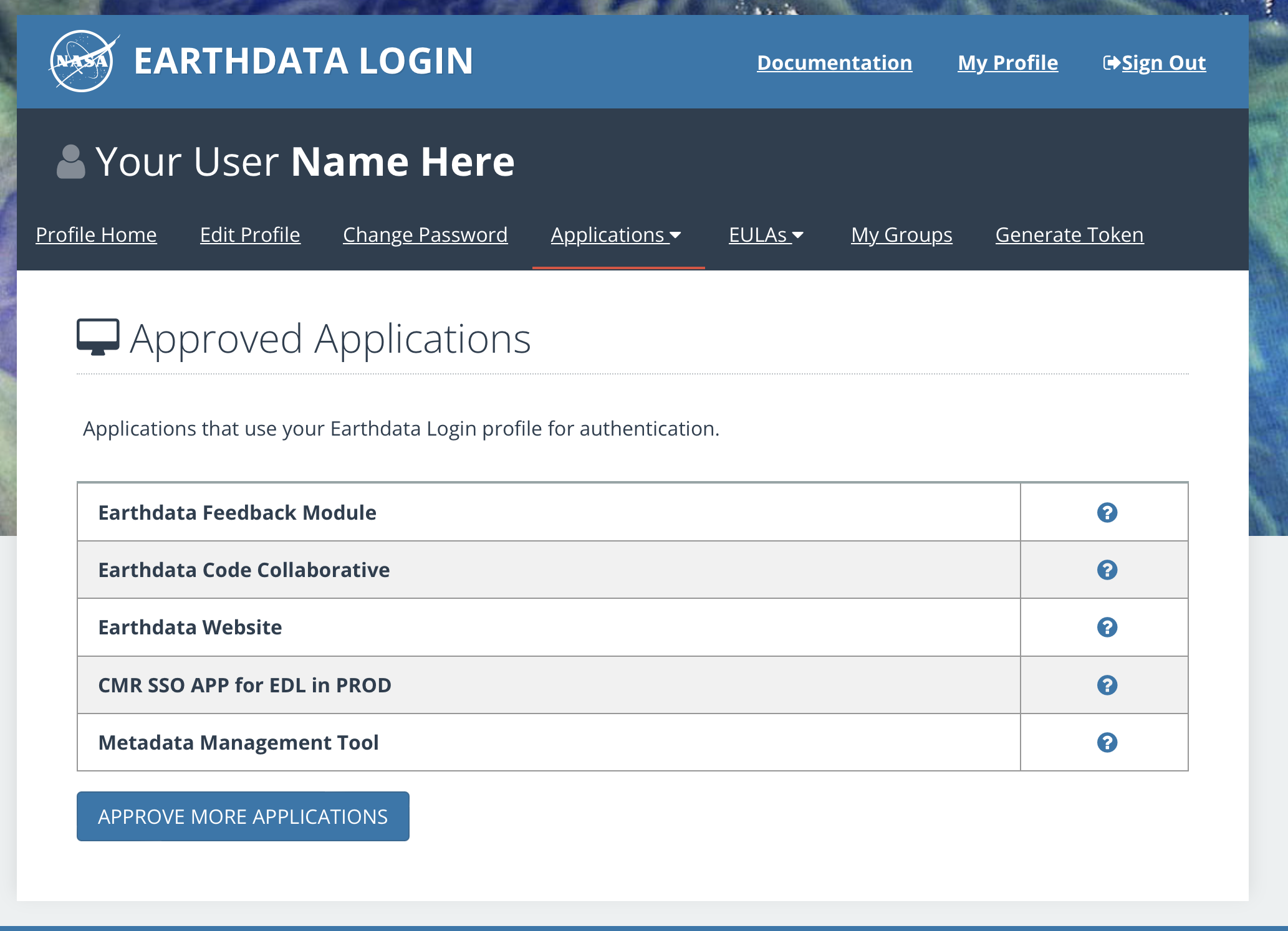
On the Approved Applications page:
-
At the bottom of the page click the Approve More Applications button. This will display the Approve Applications page.
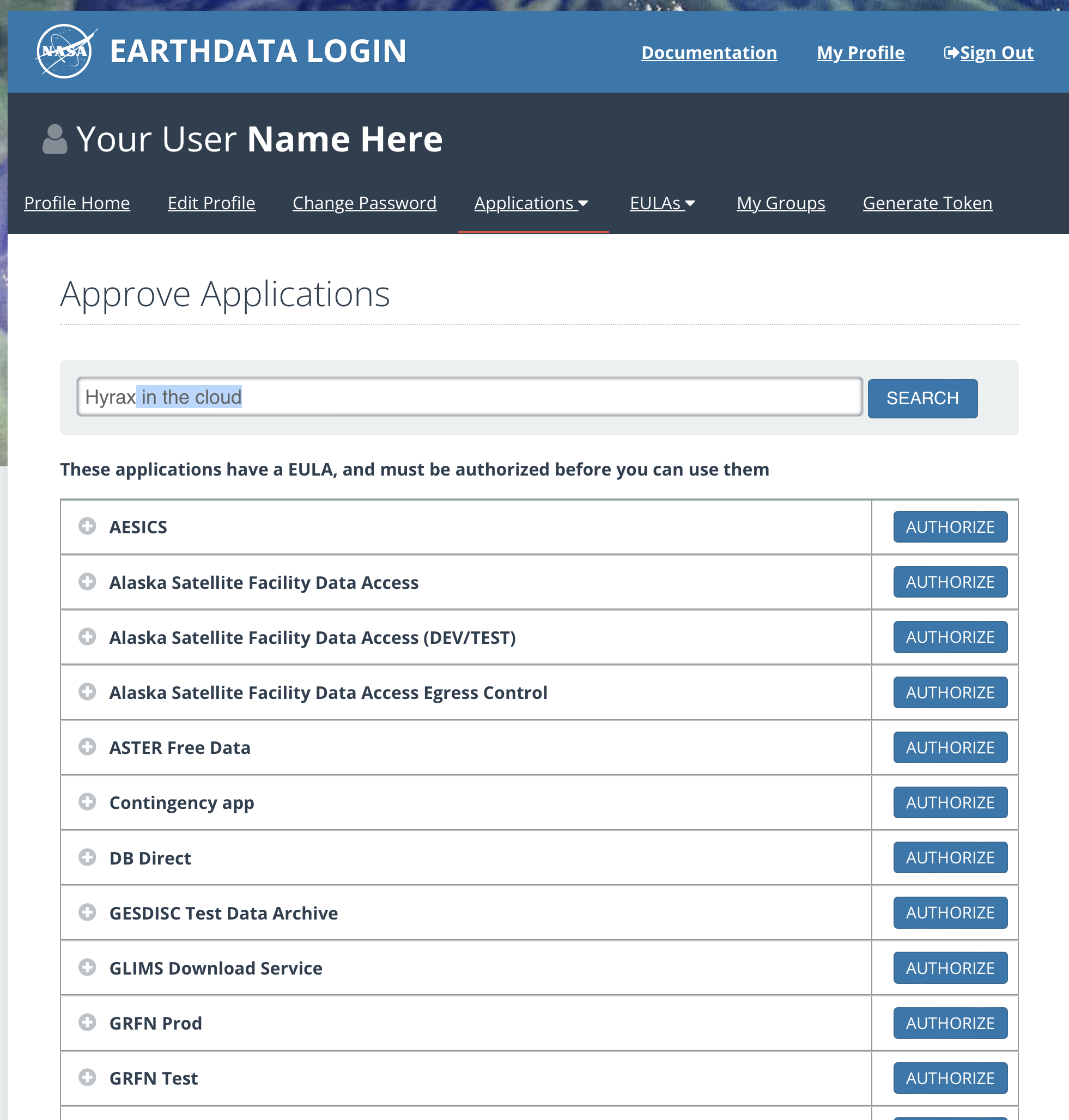
In the search bar at the top of the page enter the name of the Hyrax OPeNDAP service application, Hyrax in the cloud and then click the Search button, this will bring you to the Earthdata Login Application Approval page:
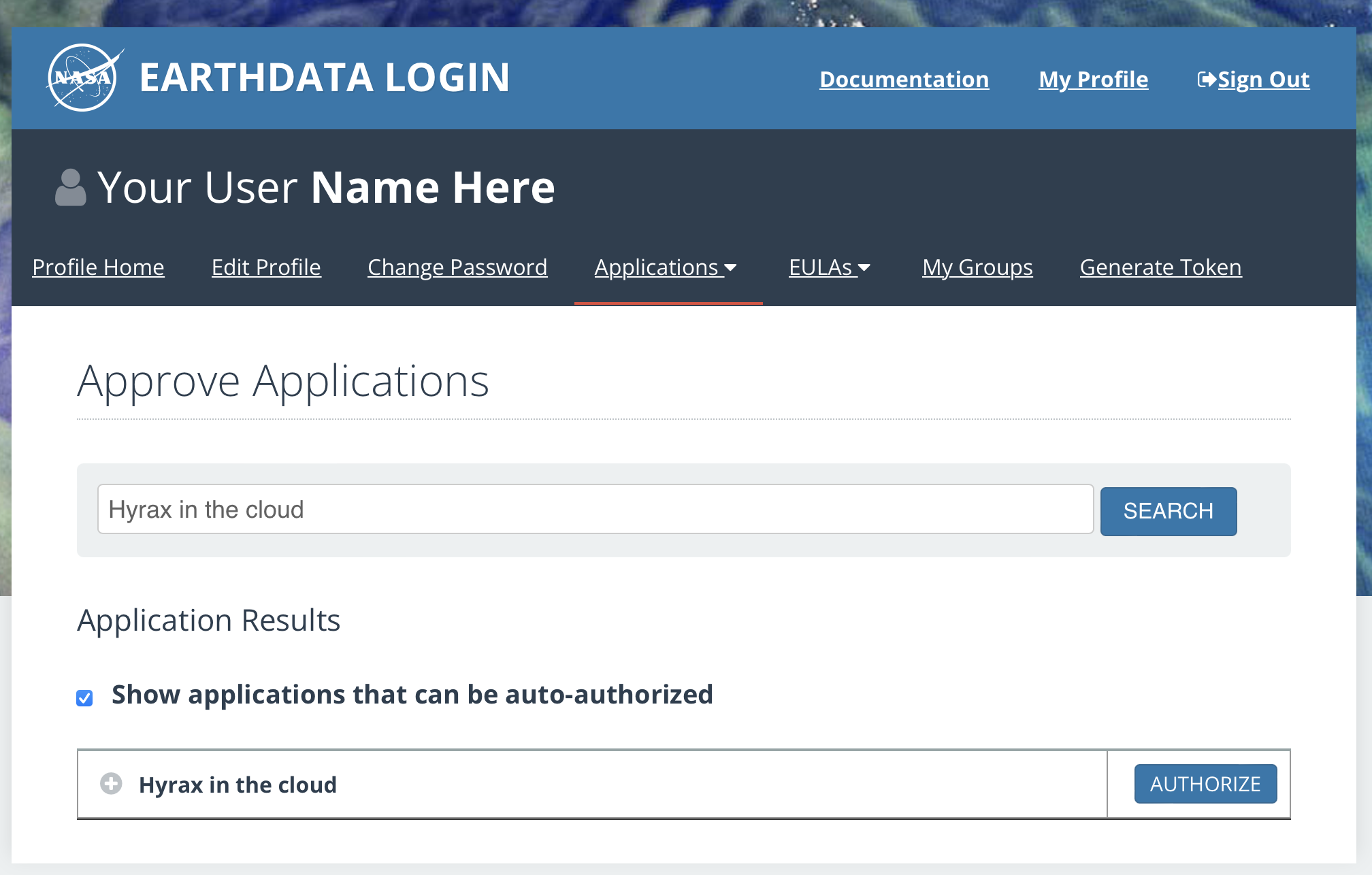
-
Click the Authorize button associated with the Hyrax in the cloud_ service. You will be returned to the My Applications page where you should now see your new application on the list of Approved Applications.
|
Note
|
The application named Hyrax in the cloud used in this example is the only OPeNDAP service application running in the NASA cloud. There are many other applications deployed in NASA and to use any of them with your EDL user account you will have to authorize each application service in a similar manner to Hyrax in the cloud |
2.2. cURL (a.k.a. lib_curl or curl)
You can use command line curl to retrieve EDL authenticated resources using the following technique.
Create a ~/.netrc file as described in the .netrc section above
Edit the ~/.netrc file and associated your EDL credentials with the EDL
service endpoint utilized by your target DAP server:
machine urs.earthdata.nasa.gov
login your_edl_uid
password your_edl_passwordIf the configuration is correct you should now be able to retrieve a DDS object in from the associated DAP service with the following curl command:
#!/bin/bash
touch cookie_file
curl -n -c cookie_file -b cookie_file -L --url https://opendap.earthdata.nasa.gov/hyrax/data/nc/fnoc1.nc.dds- What is happening here?
-
In this request cURL is both authenticating and maintaining a session with the remote server (this is accomplished by telling cURL to load and save cookies from the same file, cookie_file )
-n-
This tells cURL to authenticate using the ~/.netrc file you created/updated.
-c cookie_file-
This tells cURL to stash cookies in the file cookie_file
-b cookie_file-
This tells cURL to read cookies from the file cookie_file
-L-
This option (aka --location) tells cURL to follow redirects, which is a must for any Single Sign On (SSO) authentication flow, such as OAuth2.
|
Note
|
Do not use the --location-trusted option. It will cause
cURL to spread user credentials to servers other than to which they were
associated.
|
--url https://opendap.earthdata.nasa.gov/ …-
The desired URL, protected by the Earthdata Login authentication flow.
In order to retrieve multiple URLs without re-authenticating you can use multiple instances of the --url parameter:
#!/bin/bash
curl -k -n -c cookie_file -b cookie_file -L \
--url https://opendap.earthdata.nasa.gov/ \
--url https://opendap.earthdata.nasa.gov/hyrax/data/nc/fnoc1.nc.dds \
--url https://opendap.earthdata.nasa.gov/hyrax/data/nc/coads_climatology.nc.ddsOr, since cURL is actually pretty smart about using cookies and such you can also make multiple curl requests with the same cookies, and it won’t have to reauthenticate with EDL once it’s authenticated the first time:
#!/bin/bash
curl -k -n -c cookie_file -b cookie_file -L --url https://opendap.earthdata.nasa.gov/hyrax/
curl -k -n -c cookie_file -b cookie_file -L --url https://opendap.earthdata.nasa.gov/hyrax/data/nc/fnoc1.nc.dds
curl -k -n -c cookie_file -b cookie_file -L --url https://opendap.earthdata.nasa.gov/hyrax/data/nc/coads_climatology.nc.dds2.3. wget
The wget documentation indicates that wget will automatically locate and utilize the .netrc file that we created for curl.
- Summary
-
-
Create a
~/.netrcfile as described in the .netrc section above -
Edit the
~/.netrcfile and associate your EDL credentials with the EDL service endpoint.
-
And happily it appears to work, as long as the ~/.netrc file is in place.
Consider this wget command:
#!/bin/bash
wget --load-cookies cookie_file --save-cookies cookie_file --keep-session-cookie https://opendap.earthdata.nasa.gov/hyrax/data/nc/fnoc1.nc.dds- What is happening here?
-
In this request wget is both authenticating and maintaining a session with the remote server (the latter is accomplished by telling wget to load and save cookies from the same file, cookie_file)
--load-cookies cookie_file-
Load cookies from the file "cookie_file"
--save-cookies cookie_file-
Save cookies to the file "cookie_file"
--keep-session-cookie-
Save session cookies.
https://opendap.earthdata.nasa.gov/hyrax/data/nc/fnoc1.nc.dds-
The URL to retrieve.
Here’s the request:
#!/bin/bash
touch cookie_file # Make sure the cookie file exists
wget --load-cookies cookie_file --save-cookies cookie_file --keep-session-cookie https://opendap.earthdata.nasa.gov/hyrax/data/nc/fnoc1.nc.ddsHere’s the output:
--2014-11-14 11:22:18-- https://opendap.earthdata.nasa.gov/hyrax/data/nc/fnoc1.nc.dds
Connecting to opendap.earthdata.nasa.gov:443... connected.
WARNING: cannot verify opendap.earthdata.nasa.gov's certificate, issued by `/C=US/ST=RI/L=Narragansett/O=OPeNDAP Inc./OU=Engineering/CN=opendap.earthdata.nasa.gov/emailAddress=support@opendap.org':
Self-signed certificate encountered.
HTTP request sent, awaiting response... 302 Found
Location: https://urs.earthdata.nasa.gov/oauth/authorize?app_type=401&client_id=04xHKVaNdYNzCBG6KB7-Ig&response_type=code&redirect_uri=https%3A%2F%2Fopendap.earthdata.nasa.gov%2Fopendap%2Flogin&state=aHR0cHM6Ly81NC4xNzIuOTcuNDcvb3BlbmRhcC9kYXRhL25jL2Zub2MxLm5jLmRkcw [following]
--2014-11-14 11:22:19-- https://urs.earthdata.nasa.gov/oauth/authorize?app_type=401&client_id=04xHKVaNdYNzCBG6KB7-Ig&response_type=code&redirect_uri=https%3A%2F%2Fopendap.earthdata.nasa.gov%2Fopendap%2Flogin&state=aHR0cHM6Ly81NC4xNzIuOTcuNDcvb3BlbmRhcC9kYXRhL25jL2Zub2MxLm5jLmRkcw
Resolving urs.earthdata.nasa.gov... 198.118.243.34, 2001:4d0:241a:4089::91
Connecting to urs.earthdata.nasa.gov|198.118.243.34|:443... connected.
WARNING: certificate common name `earthdata.nasa.gov' doesn't match requested host name `urs.earthdata.nasa.gov'.
HTTP request sent, awaiting response... 401 Unauthorized
Connecting to urs.earthdata.nasa.gov|198.118.243.34|:443... connected.
WARNING: certificate common name `earthdata.nasa.gov' doesn't match requested host name `urs.earthdata.nasa.gov'.
HTTP request sent, awaiting response... 302 Found
Location: https://opendap.earthdata.nasa.gov/hyrax/login?code=a590cfc189783e29a7b8ab3ce1e0357618cbab3f590e7268a26e7ad1f7cf899d&state=aHR0cHM6Ly81NC4xNzIuOTcuNDcvb3BlbmRhcC9kYXRhL25jL2Zub2MxLm5jLmRkcw [following]
--2014-11-14 11:22:20-- https://opendap.earthdata.nasa.gov/hyrax/login?code=a590cfc189783e29a7b8ab3ce1e0357618cbab3f590e7268a26e7ad1f7cf899d&state=aHR0cHM6Ly81NC4xNzIuOTcuNDcvb3BlbmRhcC9kYXRhL25jL2Zub2MxLm5jLmRkcw
Connecting to opendap.earthdata.nasa.gov:443... connected.
WARNING: cannot verify opendap.earthdata.nasa.gov's certificate, issued by `/C=US/ST=RI/L=Narragansett/O=OPeNDAP Inc./OU=Engineering/CN=opendap.earthdata.nasa.gov/emailAddress=support@opendap.org':
Self-signed certificate encountered.
HTTP request sent, awaiting response... 302 Found
Location: https://opendap.earthdata.nasa.gov/hyrax/data/nc/fnoc1.nc.dds [following]
--2014-11-14 11:22:21-- https://opendap.earthdata.nasa.gov/hyrax/data/nc/fnoc1.nc.dds
Connecting to opendap.earthdata.nasa.gov:443... connected.
WARNING: cannot verify opendap.earthdata.nasa.gov's certificate, issued by `/C=US/ST=RI/L=Narragansett/O=OPeNDAP Inc./OU=Engineering/CN=opendap.earthdata.nasa.gov/emailAddress=support@opendap.org':
Self-signed certificate encountered.
HTTP request sent, awaiting response... 200 OK
Length: unspecified [text/plain]
Saving to: `fnoc1.nc.dds'
[ <=> ] 197 --.-K/s in 0s
2014-11-14 11:22:22 (7.23 MB/s) - `fnoc1.nc.dds' saved [197]
[spooky:olfs/testsuite/urs] ndp% more fnoc1.nc.dds
Dataset {
Int16 u[time_a = 16][lat = 17][lon = 21];
Int16 v[time_a = 16][lat = 17][lon = 21];
Float32 lat[lat = 17];
Float32 lon[lon = 21];
Float32 time[time = 16];
} fnoc1.nc;It appears that wget correctly followed the first redirect to
urs.earthdata.nasa.gov, where the EDL server responded with
"401 Unauthorized" (thanks to the app_type=401 query parameter in the
redirect URL provided by the origin server). After getting the 401 wget
resubmits the request with the authentication credentials and the EDL server
accepts them and redirects wget back to the origin server to complete the
request.
2.4. ncdump, nccopy, Matlab, and other applications that use NetCDF-C
Applications built with one of UNIDATA’s NetCDF libraries may require, in addition to a ~/.netrc file, a .dodsrc file to be present in the users home directory in order for the application to successfully authenticate during remote data access activities. You can learn more about the .dodsrc file at UNIDATA’s NetCDF and DAP2 page.
- Summary
-
-
Create a
~/.netrcfile as described in the .netrc section above -
Edit the
~/.netrcfile and associate your EDL credentials with the EDL service endpoint. -
Next create (as needed) and then edit the file ~/.dodsrc so that it tells DAP clients to use the .netrc file for password information:
-
HTTP.COOKIEJAR=/home/your_home_dir/cookie_file
HTTP.NETRC=/home/your_home_dir/.netrcHere is a typical .dodsrc file.
# OPeNDAP client configuration file. See the OPeNDAP
# users guide for information.
USE_CACHE=0
# Cache and object size are given in megabytes (20 ==> 20Mb).
MAX_CACHE_SIZE=20
MAX_CACHED_OBJ=5
IGNORE_EXPIRES=0
CACHE_ROOT=/home/your_home_dir/.dods_cache/
DEFAULT_EXPIRES=1
ALWAYS_VALIDATE=1
# Request servers compress responses if possible?
# 1 (yes) or 0 (false).
DEFLATE=1
# Proxy configuration:
# PROXY_SERVER=<protocol>,<[username:password@]host[:port]>
# NO_PROXY_FOR=<protocol>,<host|domain>
# AIS_DATABASE=<file or="" url="">
# Earth Data Login and LDAP login information
HTTP.COOKIEJAR=/home/your_home_dir/cookie_file
HTTP.NETRC=/home/your_home_dir/.netrc- For other NeCDF-C built applications
-
Check the version of the netCDF C library that the application uses; once they have updated to 4.3.3.1 or later, authentication configuration should be the same as this
ncdumpexample. That is, both EDL and LDAP-backed HTTP/S-Basic authentication should work by reading credentials from the.netrcfile given that the.dodsrcfile is set to point to them.
|
Note
|
This was tested with the ncdump and nccopy command line applications
that come bundled with the netcdf-c library. This content was developed using
NetCDF-4.9.0. Previous versions may not work.
|
|
Note
|
The online documentation for version netcdf-c-4.8.1 contains instructions written by UNIDATA for configuring authentication. Oddly, the online documentation most for the current netcdf-c release, 4.9.2 at the time of this writing, no longer contains an authentication/authorization discussion. |
2.5. Integrated Data Viewer (IDV)
We downloaded the latest version of IDV (6.1u2 on 03/Apr/2023) and installed it on our local system.
For EDL testing we utilized our AWS test service, configured to require EDL authentication for all access of Hyrax.
In IDV we attempted to choose a new dataset by starting with the "Data" menu: Data > Choose Data > From A Web Server
In the resulting pane we entered the AWS test service URL for our friend coads_climatology.nc:
When we committed the edit (aka hit Enter) IDV popped up a dialog box that indicated that the urs.earthdata.nasa.gov server wanted our credentials:
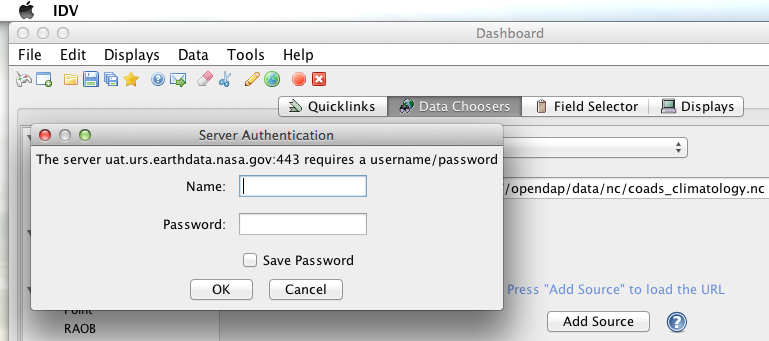
We entered our EDL Name and Password, clicked the save password check box, and clicked the OK button.
At this point IDV returned a Null Pointer Exception:
java.lang.NullPointerException
at ucar.unidata.data.DataManager.createDataSource(DataManager.java:1623)
at ucar.unidata.idv.IntegratedDataViewer.createDataSource(IntegratedDataViewer.java:1978)
at ucar.unidata.idv.IntegratedDataViewer.makeDataSource(IntegratedDataViewer.java:1895)
at ucar.unidata.idv.IntegratedDataViewer.makeDataSource(IntegratedDataViewer.java:1829)
at ucar.unidata.idv.IntegratedDataViewer.handleAction(IntegratedDataViewer.java:1671)
at ucar.unidata.idv.DefaultIdv.handleAction(DefaultIdv.java:116)
at ucar.unidata.idv.IntegratedDataViewer.handleAction(IntegratedDataViewer.java:1603)
at ucar.unidata.idv.chooser.UrlChooser.loadURLInner(UrlChooser.java:267)
at ucar.unidata.idv.chooser.UrlChooser.loadURL(UrlChooser.java:239)
at ucar.unidata.idv.chooser.UrlChooser.doLoadInThread(UrlChooser.java:286)
at sun.reflect.NativeMethodAccessorImpl.invoke0(Native Method)
at sun.reflect.NativeMethodAccessorImpl.invoke(NativeMethodAccessorImpl.java:62)
at sun.reflect.DelegatingMethodAccessorImpl.invoke(DelegatingMethodAccessorImpl.java:43)
at java.lang.reflect.Method.invoke(Method.java:498)
at ucar.unidata.util.Misc$2.run(Misc.java:1215)
at ucar.unidata.util.Misc$3.run(Misc.java:1243)2.6. ToolsUI
We downloaded the latest version of ToolsUI (5.5.3 on 03/Apr/2023) and installed it on our local system. We launched ToolsUI using the command line:
java -Xmx1g -jar toolsUI-5.5.3.jarSummary: Authentication FAILED
For testing, we utilized our the NGAP Hyrax service, which requires EDL authentication for all data access.
In ToolsUI we selected the Viewer tab, and entered the URL for our friend fnoc1.nc:
When we committed the edit (aka hit Enter) ToolsUI popped up a dialog box that indicated that the urs.earthdata.nasa.gov server wanted our credentials.
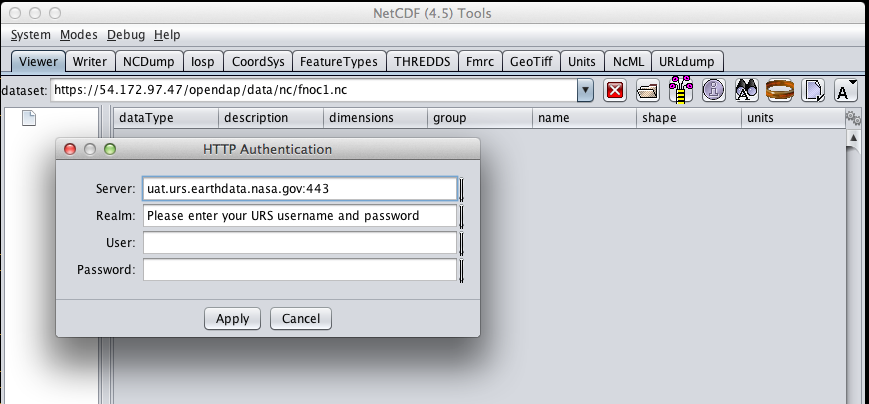
We entered our EDL credentials and clicked the OK button. After a few seconds
ToolsUI returned an error:
java.io.IOException: https://opendap.earthdata.nasa.gov/hyrax/data/nc/fnoc1.nc is not a valid URL, return status=405
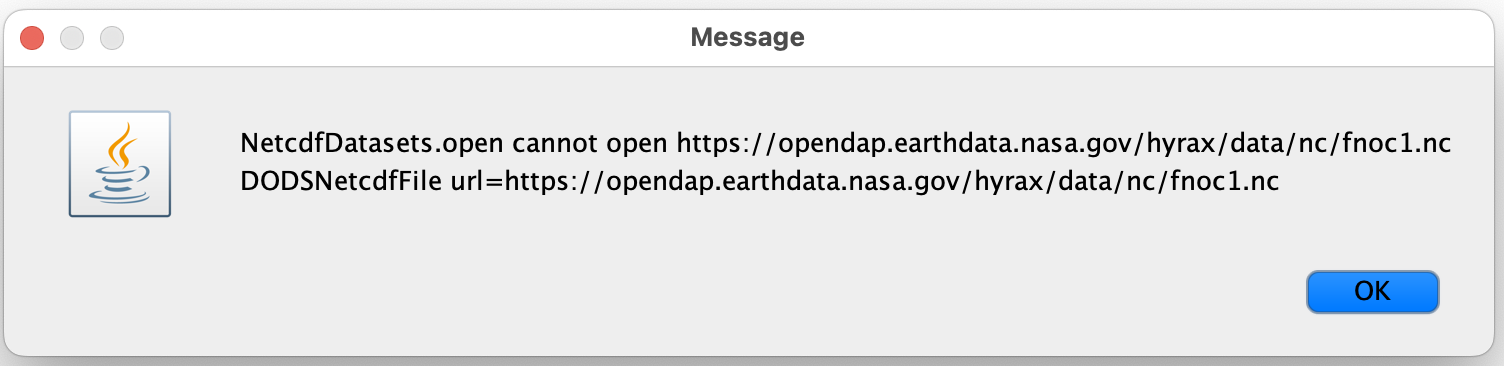
2.7. Panoply
We downloaded the latest version of Panoply (5.2.5 on 04/Apr/2023) and installed it on our local system. We launched Panoply (clicking its icon in our Applications folder)
Summary: Authentication FAILED
For testing, we utilized our AWS test service, configured to require EDL authentication for all access of Hyrax.
From the File menu, we selected "Open Remote Dataset…" and in the pop dialog we entered the URL for our friend coads_climatology.nc:
When we committed the edit (aka hit Enter) Panoply popped up a dialog box that indicated that the urs.earthdata.nasa.gov server wanted our credentials.
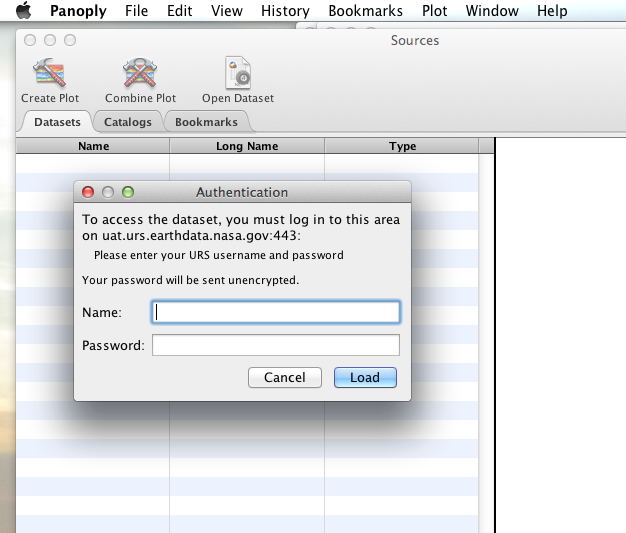
We entered them, clicked the save password check box, and clicked the OK button.
Panoply returned a NUll Pointer exception
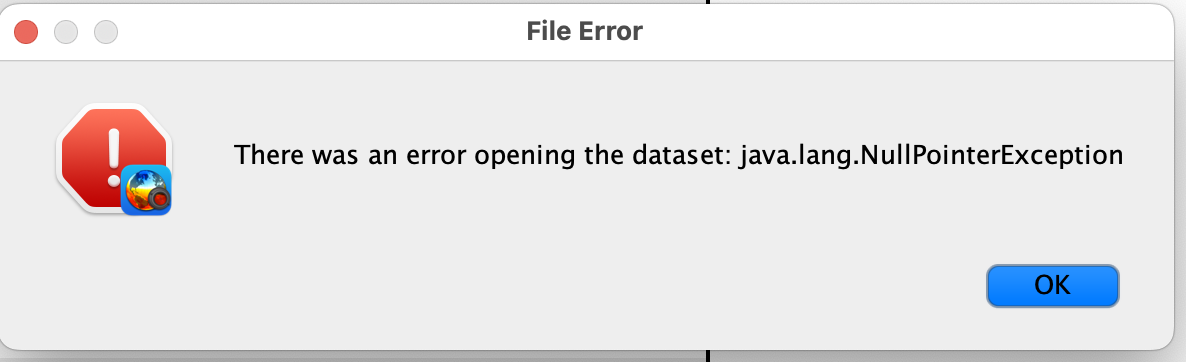
2.8. PyDAP
PyDAP includes an extension mechanism so that it can interact with different kinds of authentication systems. This system is very flexible: we were able to use it to add support for both LDAP and EDL using HTTP/S Basic authentication.
- Summary
-
-
Create a
~/.netrcfile as described in the .netrc section above -
Edit the
~/.netrcfile and associate your EDL credentials with the EDL service endpoint.
-
Once the .netrc file is configured, start python, and then acquire data from
remote DAP services.
Here’s a python script that will open a PyDAP virtual connection to an
authenticated server if your ~/.netrc is in order for EDL:
# PyDAP uses the request() function and automagically discovers the
# users credentials in ~/.netrc
import pydap
dataset_url="https://opendap.earthdata.nasa.gov/hyrax/data/nc/fnoc1.nc"
pydap_dataset = pydap.client.open_url(dataset_url, protocol="dap4")3. LDAP
The Lightweight Directory Access Protocol (LDAP) can do many things. One of those things is to Single Sign On (SSO) authentication service.
3.1. cURL (a.k.a. lib_curl or curl)
We were able to use command line curl to retrieve LDAP authenticated resources using the following technique.
- Summary
-
-
Create a
~/.netrcfile as described in the .netrc section above -
Edit the
~/.netrcfile and associate your credentials with the LDAP service endpoint.
-
We could then access the top level directory of an LDAP authenticated Hyrax server with the following curl command:
#!/bin/bash
curl -k -n -c cookie_file -b cookie_file --url https://some.ldap.tester/opendap- What is happening here?
-
In this request cURL is both authenticating and maintaining a session with the remote server (this is accomplished by telling cURL to load and save cookies from the same file, cookie_file )
-k-
This tells curl to accept self-signed certificates. This is ok for working with trusted (as in your own) "test" services but should be removed for working with production systems. Because: Security, Chain-Of-Trust, etc.
-n-
This tells curl to use that ~/.netrc file we created.
-c cookie_file-
This tells curl to stash cookies in the file cookie_file
-b cookie_file-
This tells curl to read cookies from the file cookie_file
--url https://130.56.244.153/opendap-
The desired URL, protected LDAP authentication.
|
Note
|
That the credentials are sent with every request so secure transport is a must if user accounts are to be protected. |
3.2. ncdump, nccopy, Matlab, Ferret, and other applications that are built on NetCDF-C
To configure nccopy and ncdump (and thus just about every client application
that uses netCDF C) for LDAP-back HTTP/S-Basic authentication, follow the same
exact procedure as outline above for EDL, except that in the .netrc file, use
the OpenDAP server’s machine name or IP number in place of the EDL
authentication site. Here’s a summary, with an example:
- Summary
-
-
Create a
~/.netrcfile as described in the .netrc section above -
Edit the
~/.netrcfile and associate your credentials with the LDAP service endpoint. -
Edit (create as needed) the ~/.dodsrc file so that it tells DAP clients to use the ~/.netrc file for password information.
-
HTTP.COOKIEJAR=/home/your_home_dir/cookie_file
HTTP.NETRC=/home/your_home_dir/.netrc3.3. Integrated Data Viewer (IDV)
For testing, we utilized an ANU/NCI puppet instance configured to require LDAP authentication for all access of Hyrax.
In IDV we attempted to choose a new dataset by starting with the "Data" menu: Data > Choose Data > From A Web Server
In the resulting pane we entered the LDAP test service URL for our friend coads_climatology.nc:
When we committed the edit (aka hit Enter) IDV popped up a dialog box that indicated that the 130.56.244.153 server wanted our credentials:
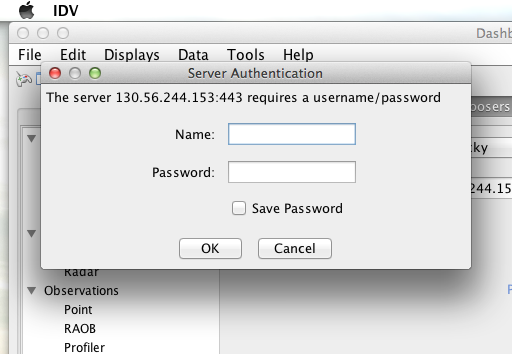
WE entered them, clicked the save password check box, and clicked the OK button. IDV was then able to access the requested resource.
3.4. ToolsUI
Summary: Authentication Successful
For testing, WE utilized an ANU/NCI puppet instance configured to require LDAP authentication for all access of Hyrax.
In ToolsUI selected the Viewer tab, and entered the LDAP test service URL for our friend coads_climatology.nc:
When we committed the edit (aka hit Enter) ToolsUI popped up a dialog box that indicated that the urs.earthdata.nasa.gov server wanted our credentials.
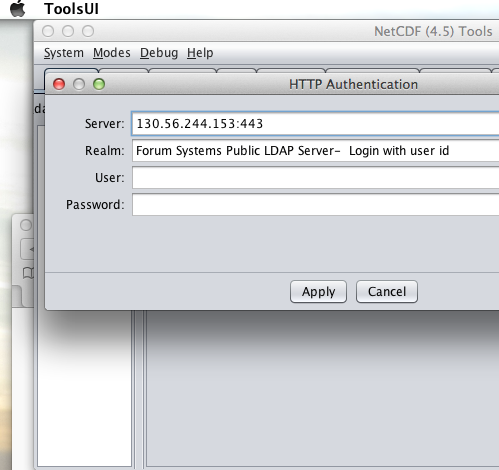
We entered them and clicked the OK button. ToolsUI was then able to access the requested resource.
3.5. Panoply
Summary: Authentication Successful
For testing, we utilized an ANU/NCI puppet instance configured to require LDAP authentication for all access of Hyrax.
From the File menu, we selected "Open Remote Dataset…" and in the pop dialog we entered the URL for our friend coads_climatology.nc:
When we committed the edit (aka hit Enter) Panoply popped up a dialog box that indicated that the urs.earthdata.nasa.gov server wanted our credentials.
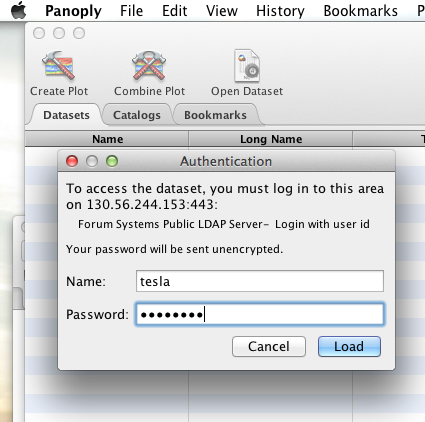
We entered them, clicked the save password check box, and clicked the OK button. Panoply was then able to access the requested resource.
3.6. PyDAP
PyDAP includes an extension mechanism so that it can interact with different kinds of authentication systems. This system is very flexible: we were able to use it to add support for both LDAP and EDL using HTTP/S Basic authentication. The same scheme could be used to add support for Shibboleth, although it would take additional development work (described in general below).
- Summary
-
-
Create a
~/.netrcfile as described in the .netrc section above -
Edit the
~/.netrcfile and associate your EDL credentials with the EDL service endpoint.
-
Once the .netrc file is configured, start python, and then acquire data from
remote DAP services.
Here’s a python script that will open a PyDAP virtual connection to an
authenticated server if your ~/.netrc is in order for EDL:
# PyDAP uses the request() function and automagically discovers the
# users credentials in ~/.netrc
import pydap
dataset_url="https://opendap.earthdata.nasa.gov/hyrax/data/nc/fnoc1.nc"
pydap_dataset = pydap.client.open_url(dataset_url, protocol="dap4")4. Shibboleth
Shibboleth is a collection of open source tools that provide identity management (aka authentication services) has fairly broad adoption globally. It is in use at a number of UK and Australian institutions.
4.1. cURL (a.k.a. lib_curl or curl)
We were not able to use command line curl to retrieve Shibboleth authentication resources using the .netrc technique described in the LDAP and EDL sections.
Analysis of the HTTP conversation between the idp.testshib.org server and curl shows that curl correctly follows the series of 302 redirects issued to it, first by the Apache service bound to the Hyrax server and then from the idp.testshib.org server. In every request to the idp.testshib.org server the curl client correctly offers the credentials via the HTTP Authorization header:
0000: GET /idp/Authn/UserPassword HTTP/1.1
0026: Authorization: Basic bXlzZWxmOm15c2VsZg==
0051: User-Agent: curl/7.21.4 (universal-apple-darwin11.0) libcurl/7.2
0091: 1.4 OpenSSL/0.9.8z zlib/1.2.5
00b0: Host: idp.testshib.org
00c8: Accept: */*
00d5: Cookie: _idp_authn_lc_key=efbb6e2a9d893b47fb802ed575329ce69c101b
0115: 3ea8beb6744fab64fc406c358f; JSESSIONID=5A1731EDE00613B13803968CF
0155: AF06284
015e:But the Shibboleth system doesn’t respond to them. This may be a simple configuration issue on the Shibboleth end, or it could be that the Shibboleth protocol specifically forbids accepting credentials via HTTP Authorization headers.
4.2. ncdump and nccopy
At the time of this writing the ncdump application and the NetCDF library do not support authentication using the Shibboleth ECP profile.
4.3. Integrated Data Viewer (IDV)
Summary: Failed To Authenticate
For Shibboleth testing we utilized an AWS VM, configured to require Shibboleth authentication for all access of Hyrax.
In IDV we attempted to choose a new dataset by starting with the "Data" menu: Data > Choose Data > From A Web Server
In the resulting pane we entered the AWS VM service URL for our friend coads_climatology.nc:
When we committed the edit (aka hit Enter) IDV popped up a dialog box that indicated that there was an error loading the data:
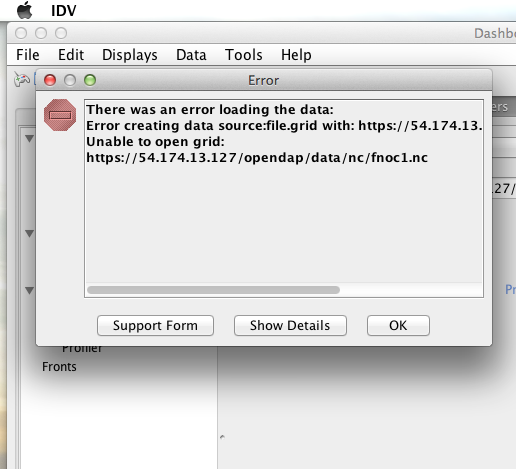
4.4. ToolsUI
Summary: Failed To Authenticate
For Shibboleth testing we utilized an AWS VM, configured to require Shibboleth authentication for all access of Hyrax.
In ToolsUI selected the Viewer tab, and entered the AWS test service URL for our friend coads_climatology.nc:
When we committed the edit (aka hit Enter) ToolsUI popped up a dialog box that indicated that there was an error loading the data:
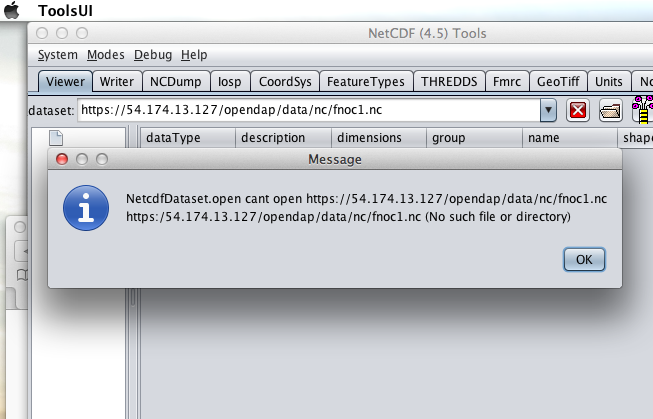
4.5. Panoply
Summary: Failed To Authenticate
For Shibboleth testing we utilized an AWS VM, configured to require Shibboleth authentication for all access of Hyrax.
From the File menu, we selected "Open Remote Dataset…" and in the pop dialog we entered the URL for our friend coads_climatology.nc:
When we committed the edit (aka hit Enter) Panoply popped up a dialog box that indicated that there was an error loading the data:
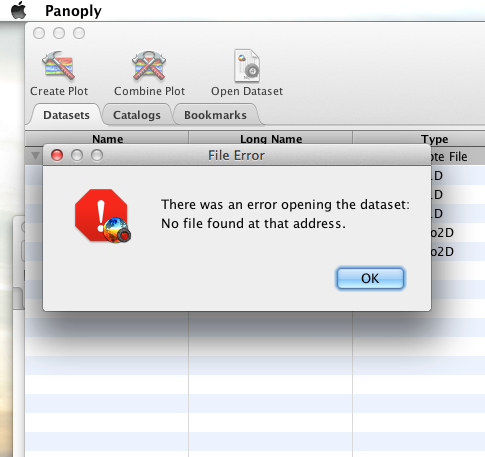
4.6. Matlab, Ferret, Other applications that use NetCDF C
This is certain to not work until the netCDF C library is modified to explicitly support it.
4.7. PyDAP
This will require a new patch function, similar to install_basic_client() be written. It will be a bit more complex because of the increased complexity of Shibboleth, but the operation for end-users will likely be the same.
